A step-by-step guide to protect your store by creating fraud prevention rules directly from suspicious orders in your Shopify admin.
Best Practice: Block Fraudulent Customers
When you receive a fraudulent order, our best practice is to block that specific customer completely. This means blocking their name, email address, shipping address, and IP address to prevent future fraudulent attempts from the same source.
Step 1: Go to Your Shopify Orders
Start by navigating to your Shopify admin panel and accessing your orders section.
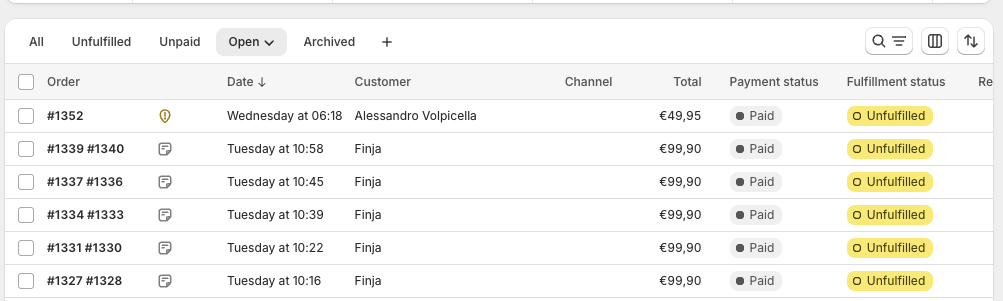
Navigate to Orders in your Shopify admin dashboard
Quick Steps:
- Log into your Shopify admin
- Click on "Orders" in the left sidebar
- Find the suspicious or fraudulent order you want to create a rule from
Step 2: Open the Suspicious Order
Click on the specific order that you identified as fraudulent to view its details.
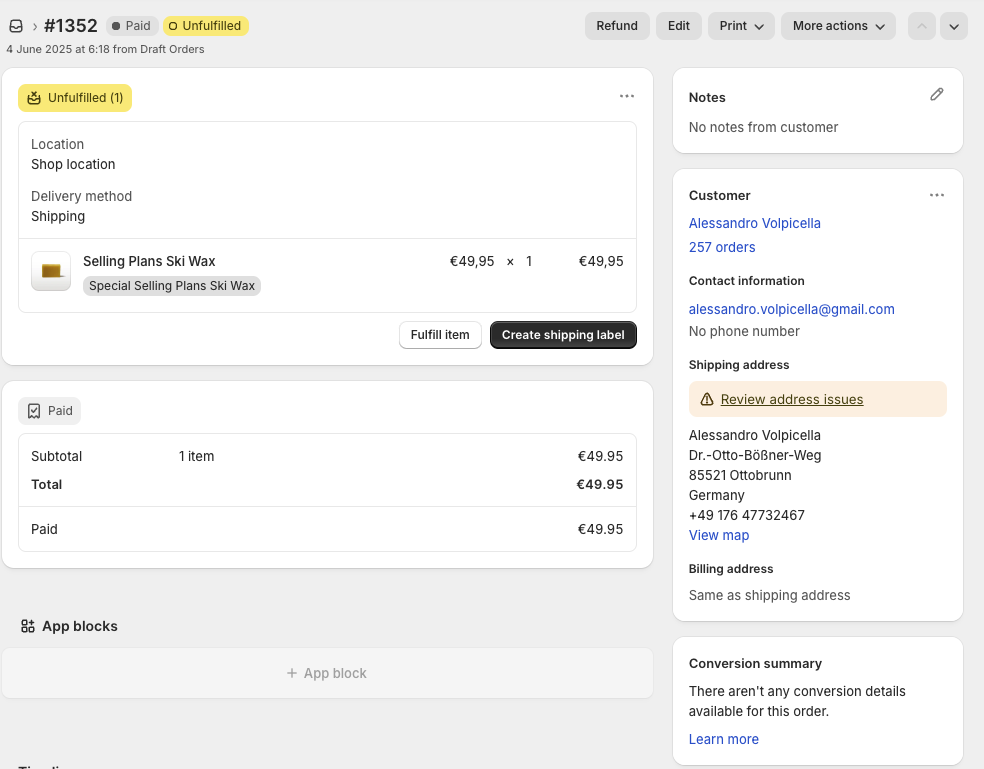
Single order view showing all customer and order details
This page shows you all the important information about the order including customer details, shipping address, payment information, and more.
Step 3: Click "More Actions" and Create FraudFalcon Rule
In the order details page, look for the "More Actions" dropdown menu and select the option to create a FraudFalcon rule.
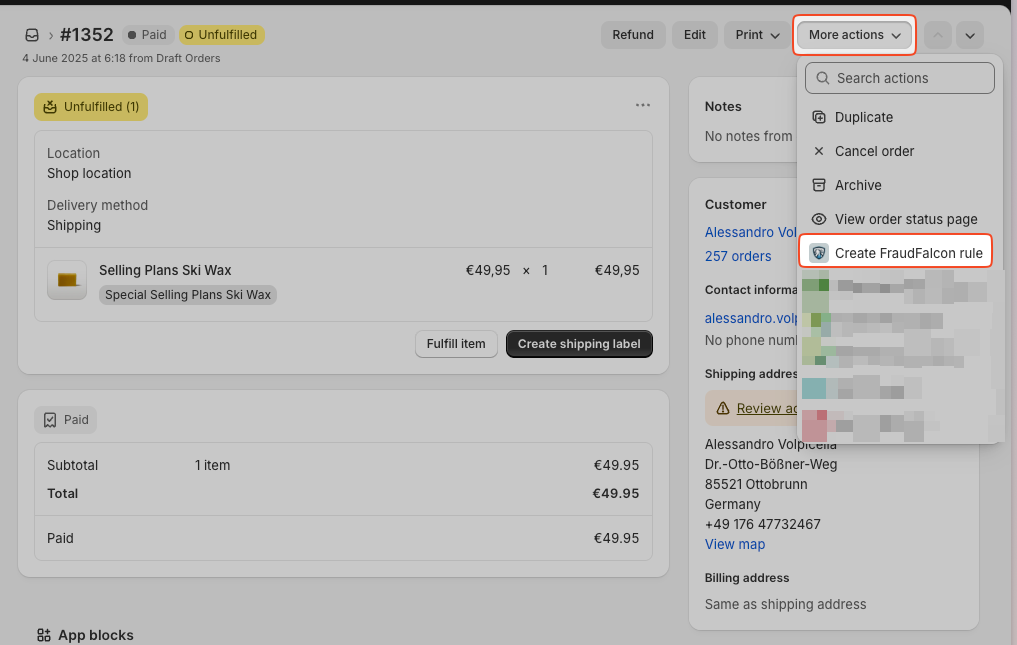
Click "More Actions" and select "Create FraudFalcon Rule"
What Happens Next:
- • FraudFalcon opens automatically
- • A new rule name is pre-filled
- • All order conditions are automatically added
- • Customer details, address, IP, and price are included
Step 4: Review Pre-filled Rule Conditions
After clicking "Create FraudFalcon Rule", the rule conditions interface opens and FraudFalcon automatically fills in the rule conditions based on the order data:
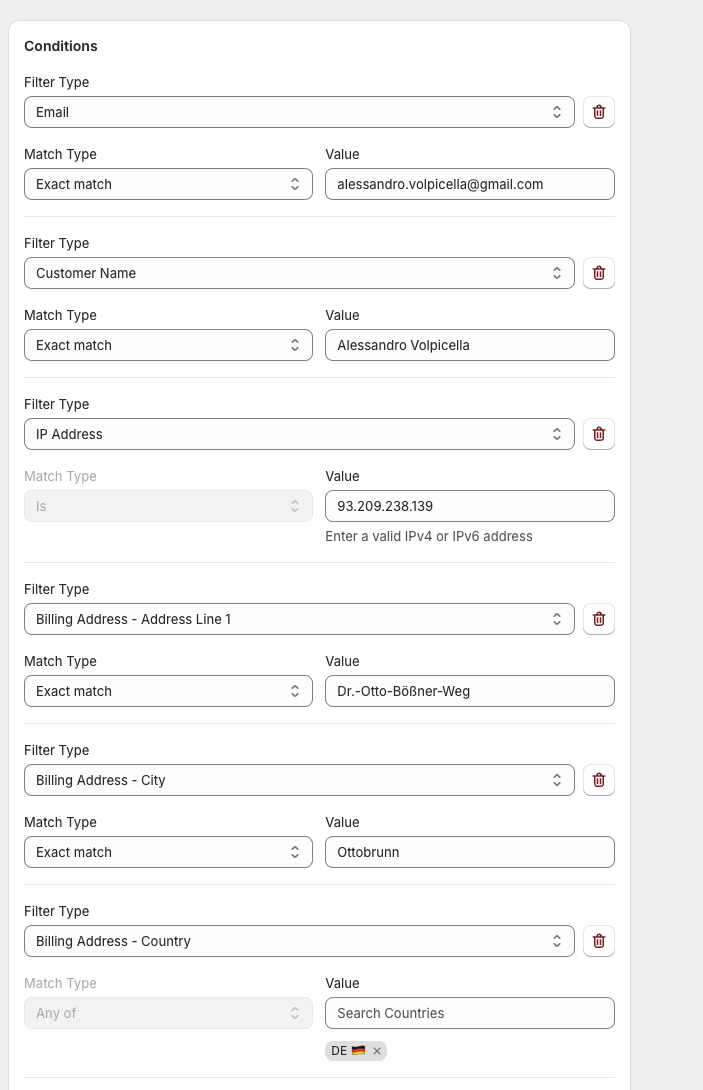
FraudFalcon automatically pre-fills conditions from the order data
As you can see in the screenshot above, FraudFalcon automatically pre-fills several conditions from the order data including the customer name, email address, shipping address, IP address, and order value. This gives you a complete starting point based on the actual fraudulent order.
Important Note:
The exact same order rarely happens again. You should update these conditions based on what you actually want to block.
Step 5: Update Rule Conditions
We recommend focusing on the most important factors that identify fraudulent customers:
Recommended Conditions to Keep:
Remove or adjust other conditions like exact price or specific address details, as these are less likely to repeat exactly.
Step 6: Choose What FraudFalcon Should Do
Now you need to decide what actions FraudFalcon should take when this rule is triggered. Here's the actions interface:
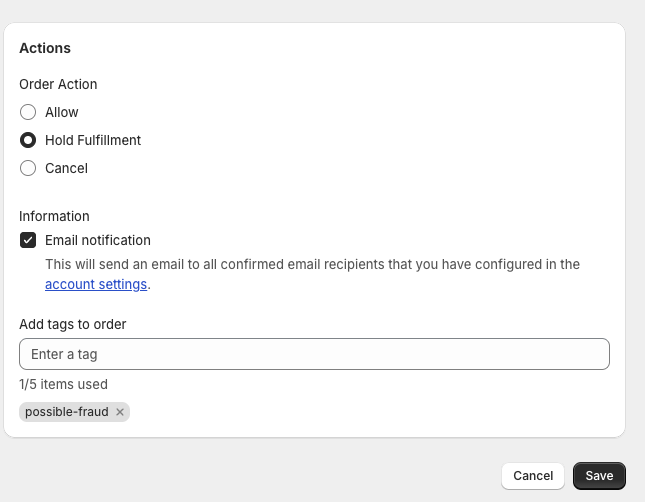
Configure actions: Hold Fulfillment, Email Notifications, and Tags
As shown in the screenshot above, FraudFalcon offers several action options when a rule is triggered:
Available Actions:
Cancel Order Directly
Automatically cancels fraudulent orders immediately.
Hold Fulfillment
Prevents orders from being shipped while you review them manually. This gives you time to investigate suspicious orders before they're sent out.
Tag Orders
Adds custom tags (like "possible-fraud") to suspicious orders for easy identification, organization, and tracking in your Shopify admin.
Send Notifications
Email alerts to up to 6 team members when fraud is detected, ensuring your team stays informed about suspicious activity in real-time.
🎯 Our Recommendation for Beginners
If you're just getting started, we suggest this safe approach:
- • Hold fulfillment instead of canceling orders
- • Send notifications to your team
- • Tag orders for easy tracking
- • Add up to 6 email addresses for notifications
Step 7: Save and Activate Your Rule
Review all your settings one more time, then save and activate your new fraud prevention rule.
🎉 Success! You're Now Protected
Your new fraud rule is active and will automatically detect similar fraudulent patterns in future orders.
Step 8: See Your Rule in Action
Once your rule is active, you can see it working in the FraudFalcon dashboard. Here's an example showing how the rule we created for order #1352 is now catching similar fraudulent orders:
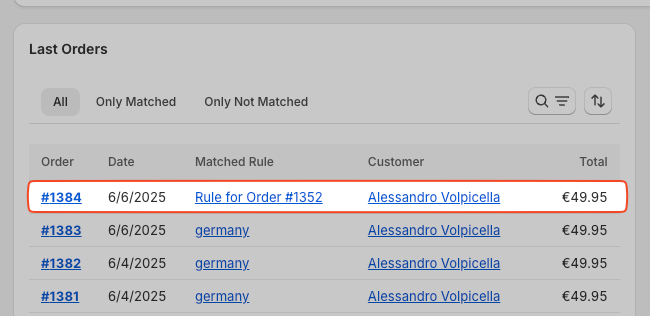
Your rule is now actively catching similar fraudulent orders
🎯 What You Can See:
- • Order #1384 was caught by "Rule for Order #1352"
- • The same fraudulent customer is trying to place more orders
- • Your rule is preventing these attempts automatically
- • You can filter to see "Only Matched" orders for easy review
This shows your fraud prevention rule is working perfectly! The fraudulent customer who placed order #1352 tried to place another order (#1384), but your rule caught it immediately.
This process - creating rules from actual fraudulent orders - is exactly how our 200+ customers protect their stores. By following this method, merchants save on average €2,500 per month by preventing fraud before it happens.